Step 3: BOE completion
Tasks
Before you can start estimating, your proposal must have a PBS element with at least one task. Tasks are created on the Estimates page.
To open the Estimates page, select your proposal and click More Actions > Estimates.
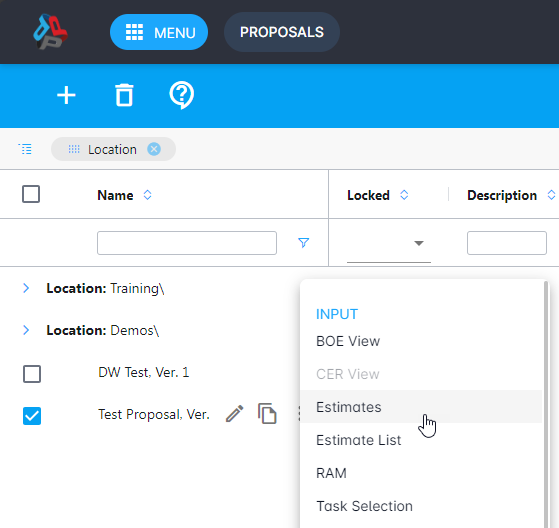
To create a task, select a PBS element and click Add > Add Task. Enter the Name, Start Date, and End Date. Then click Create.
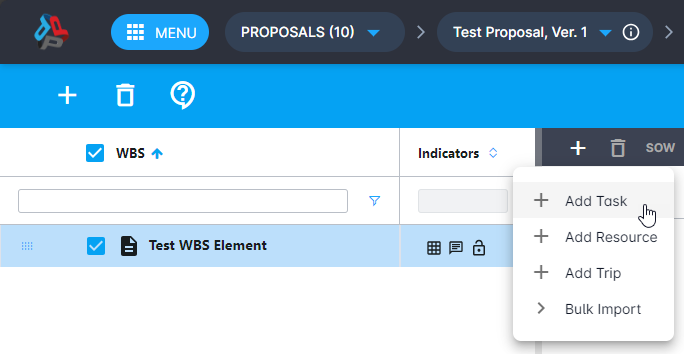
Note: You can create multiple tasks at the same time by clicking Add > Bulk Import> Tasks.
BOE text and formulas
BOE View lets you add a basis of estimate to a PBS element or task. When a mathematical expression is found in your BOE text, a formula is created to automatically calculate the estimate.
To open BOE View, select your proposal and click More Actions > BOE View.
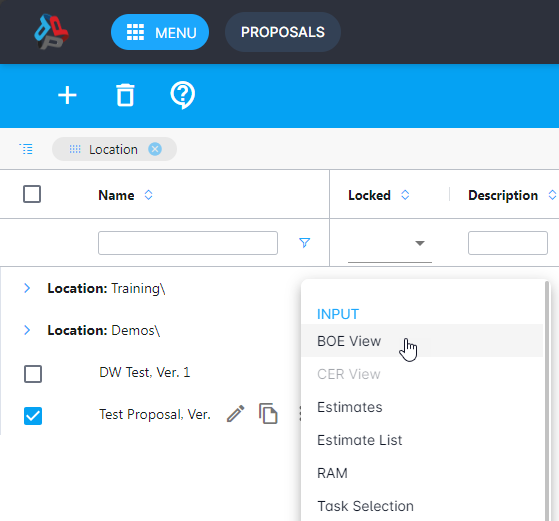
You can create a BOE for an entire PBS element or just one of its tasks. Select an element or a task and click Create a new BOE. Enter the Name and click the check mark.
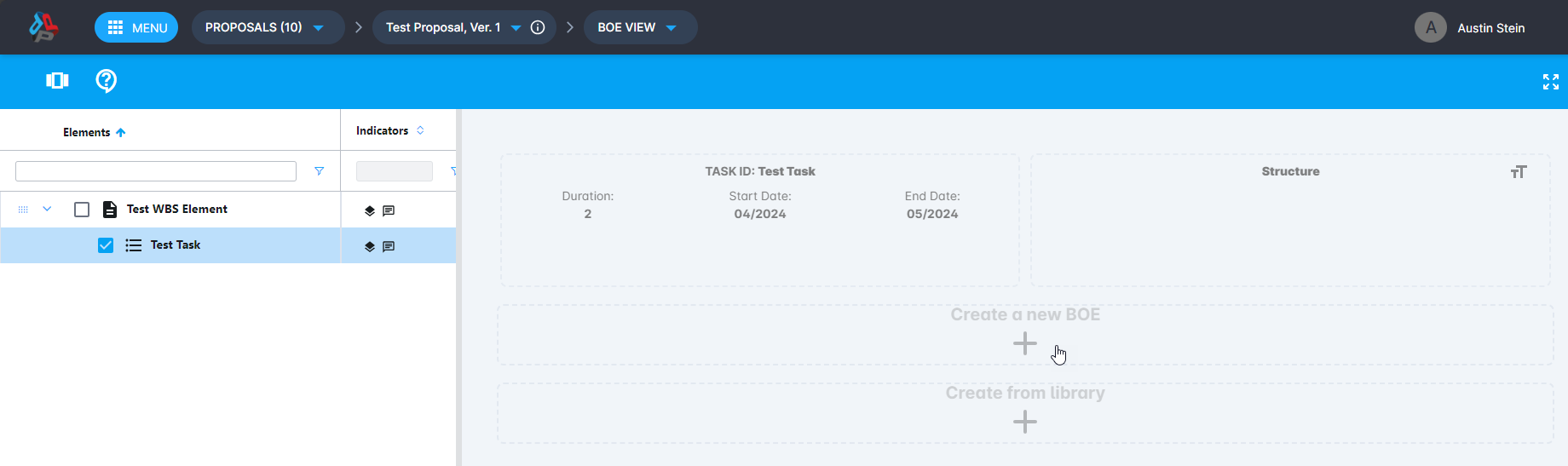
To add text and other information, click a BOE section. BOE View has a Smart Formula feature that detects all formulas for resource estimate calculations in the text of a BOE section. It looks for numbers, parentheses, and the following mathematical operators: + - * / ^ %
To search for formulas in your text, click Find formulas. You can also select a formula in your text and click Define selection as formula.
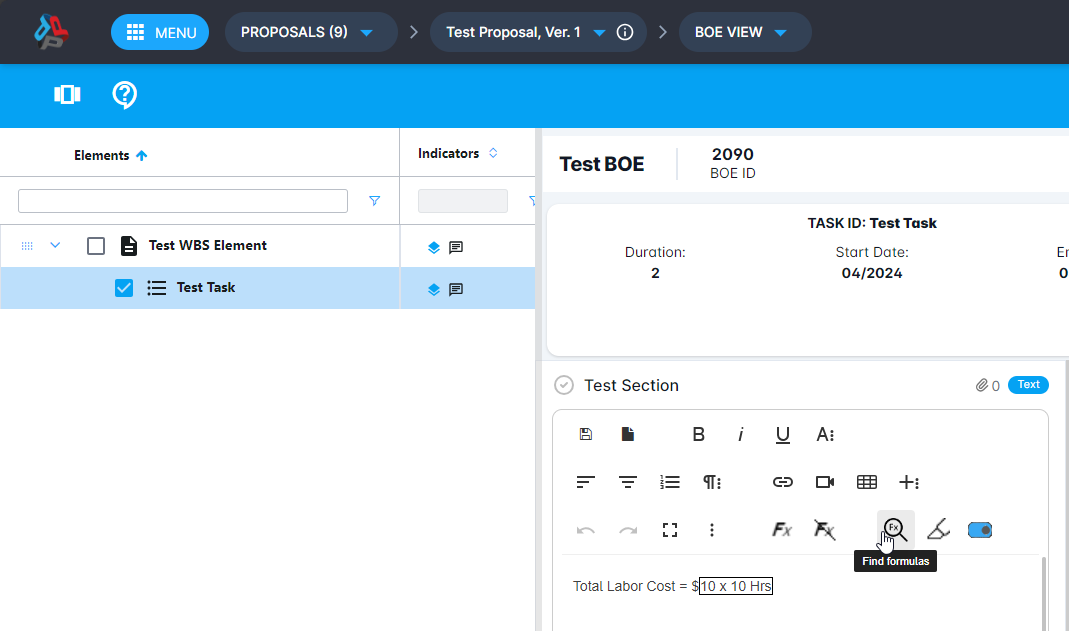
Formulas from the BOE sections appear on the Calculations tab. To edit a formula, double-click it.
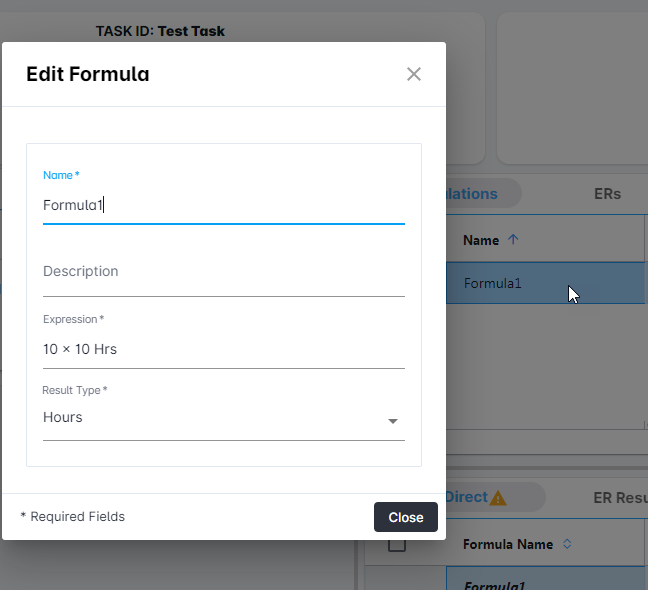
Estimates
On the Direct tab, you can use formulas to add resource estimates directly to the tasks of a BOE.
To create an estimate, click Add above the grid. To edit an estimate, double-click its row in the grid.
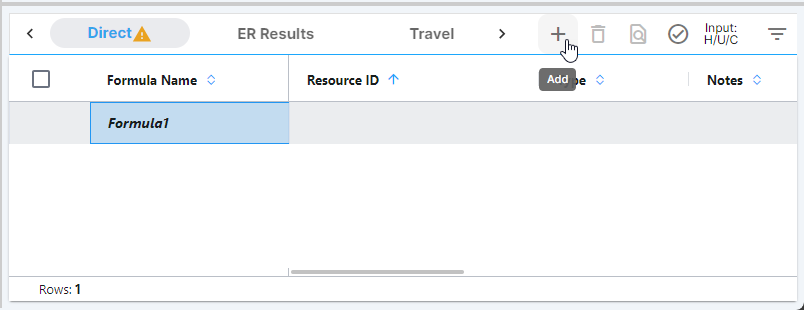
Workflow and BOE finalization
In BOE View, you can advance, reject, and override workflow steps you're responsible for. When you reach the last workflow step, the BOE automatically gets a version number. Reaching the last workflow step also means you can finalize the BOE. Once finalized, the BOE is approved and locked.
To quickly check the workflow status of a BOE, hover over the colored portion of the PBS or task information. The color (green, orange, or red) indicates how close a BOE is to its due date or if the date already passed.
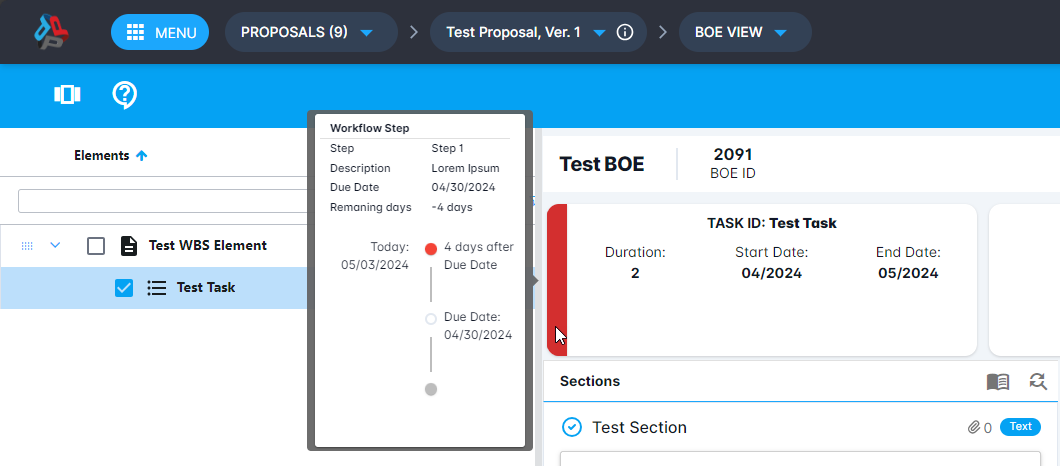
To see and change the current step of a BOE, click Show/Hide Info > Current Step.
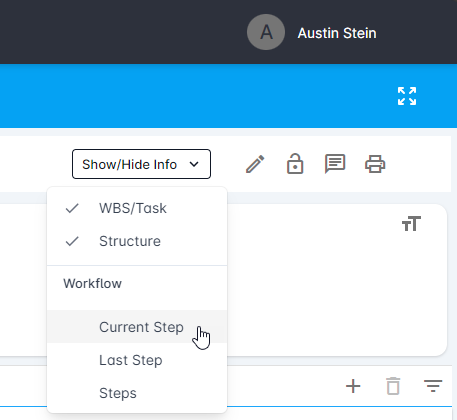
To finalize a completed BOE that is currently at the last workflow step, select Finalized.
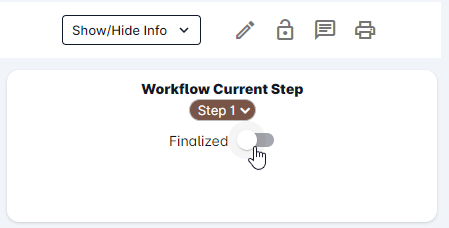
For assistance with BOE Pro, please visit the Deltek Support Center