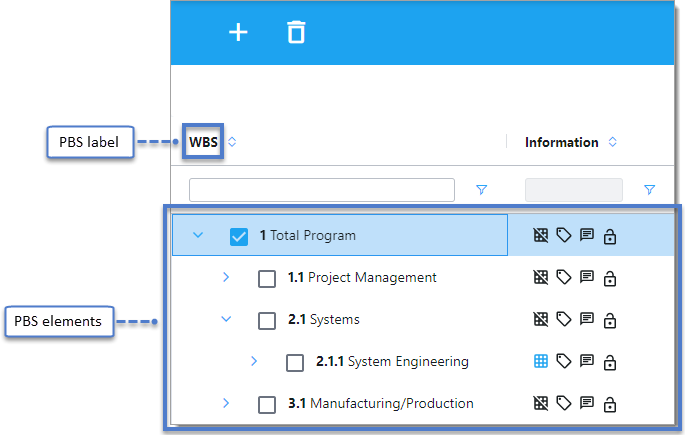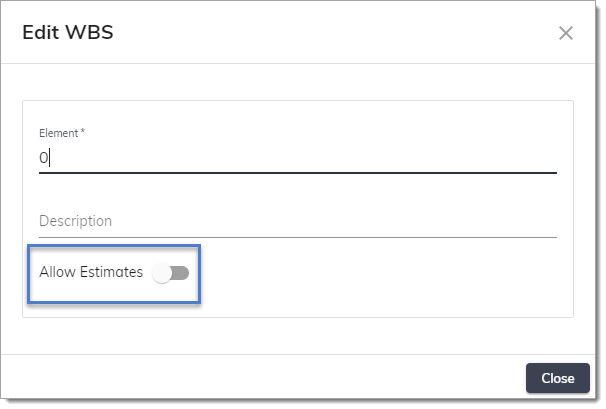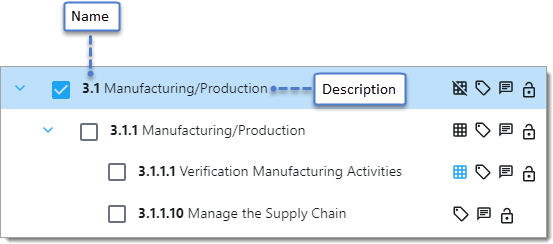Proposal breakdown structure
The proposal breakdown structure (PBS) is crucial in BOE Pro. New proposals require at least one PBS element before any other work can begin.
The PBS is located on the left side of the Estimates page. The default label at the top is WBS (for work breakdown structure). At any time, you can rename the PBS and edit its elements. You can also reorganize elements into different levels and sublevels.
After the initial setup of your PBS, add tasks to any of the elements. Then enter resource and travel estimates in those tasks.
PBS elements
Typically, several elements form the PBS. These elements may define milestones or break up large portions of the statement of work (SOW). Depending on your situation, a single-element PBS that summarizes the entire proposal might prove more beneficial. Either way, the PBS design is up to you.
While adding a new PBS element or editing an empty one, clear Allow Estimates if you need to prevent users from entering data in it.
Each PBS element shows its name, description, and structure level. The indentation of the name and description reflect the element's level.
PBS indicators
| Indicator | Description |
|---|---|
|
|
Displays task information in a PBS element. Hover over the icon to view the tasks and their summary fields in each PBS element. |
|
|
Indicates that a PBS element has at least one task, resource, or trip, but no estimates. A slash through the icon indicates no estimates are allowed in a PBS element. The icon changes color to indicate that a PBS element has at least one task, and at least one resource or trip, as well as estimates. |

|
Indicates that no access tags are assigned to a PBS element. The icon changes color to indicate that at least one access tag is assigned to the PBS element. |

|
Opens the activity feed of a PBS element. The icon changes color to indicate unread messages in the activity feed. |
|
|
Indicates that a PBS element is unlocked. Click to lock the element, and click again to unlock it. The icon changes color to indicate a locked PBS element. In BOE View, locked PBS elements and their tasks are also indicated with the same icon. |
For assistance with BOE Pro, please visit the Deltek Support Center